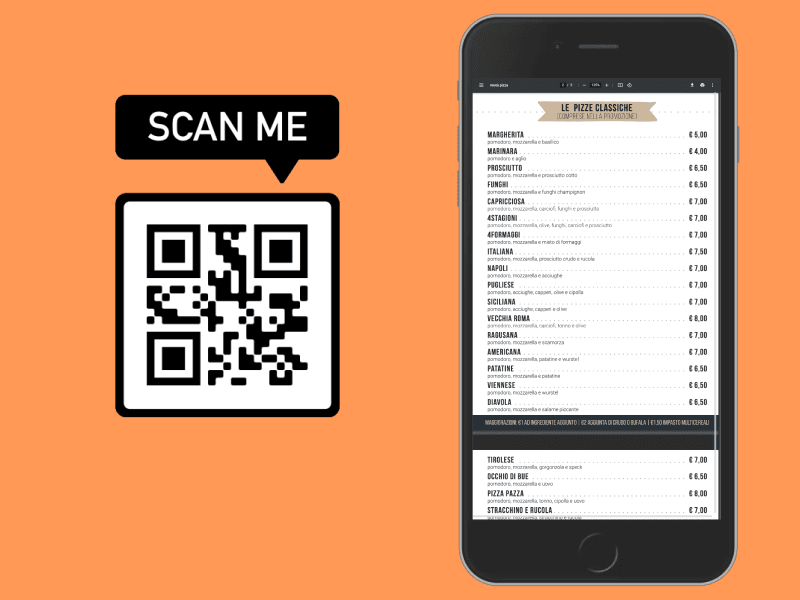If you are a restaurant owner and you are going to spend money to buy a service for a QR code menu you must absolutely read this article. You can create a PDF menu with QR code which is totally free and reliable. Let's see how.
Here's the steps:
- Create a PDF menu
- Upload the PDF menu online
- Convert the link to your PDF menu into a QR code
All the steps above can be accomplished with free tools. Don't waste money for a PDF menu.
Create a PDF menu
If you have a restaurant you probably already have a PDF menu, otherwise you can use Microsoft Word, Apple Pages or OpenOffice (which is free) in order to create a menu.
Once you have created your menu, click Export as PDF.
Free PDF menu with QR code using Wordpress
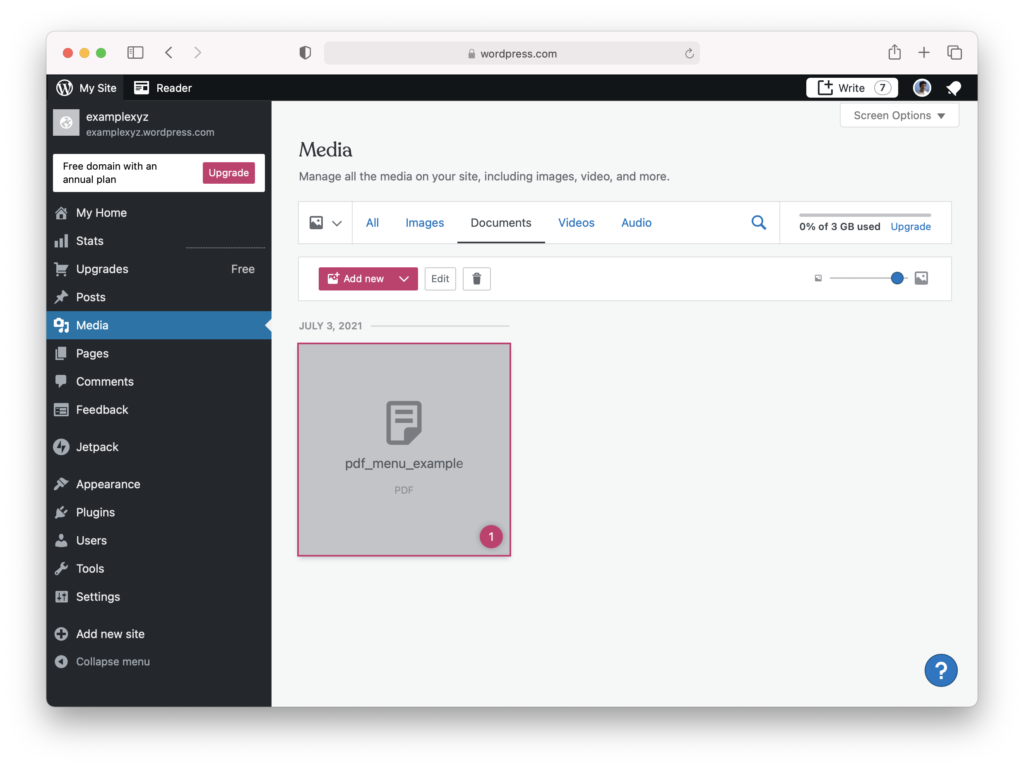
First of all, if your restaurant has a website, you probably already have Wordpress. In that case just log in to the admin area of your Wordpress website.
In case you don't have a Wordpress site yet, you can create a free website on WordPress.com. Go to that site and create a new account - the free plan is enough for our purpose.
Then in the WordPress dashboard click Media in the side navigation.
Then click the "Add new" button: select your PDF menu and upload it to your website.
When the upload is complete you can click on the PDF and open the edit screen in order to see the exact URL of the menu (e.g. https://example.files.wordpress.com/menu.pdf).
Finally you can convert the link into a QR code as described below.
Alternative: upload the PDF menu to Google Drive
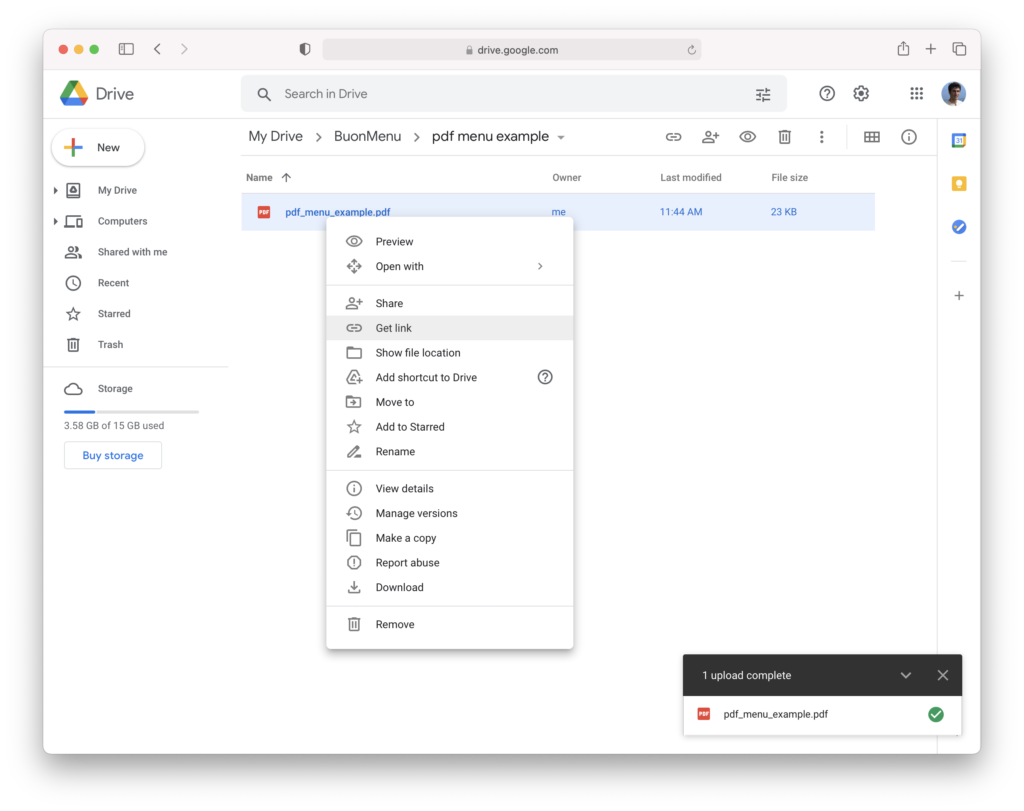
Instead of Wordpress, if you prefer, you can also use Google Drive.
Go to your Google account and upload the PDF menu.
Then right click on the PDF and click "Get link". Make sure to select "Visible to everyone" and copy the link.
Create the QR code
There are many free services online that allow you to convert a link into a QR code.
You can search "create QR code" on Google and you will find many solutions.
We recommend to use our QR code generator (which is 100% free).
You just need to enter the link to your menu and you get a QR code.
Alternatively, you can open the link with Google Chrome and click "Create QR code for this page" in the address bar.
Finally you can add the QR code to your printed material and print it.
Update the menu at any time
Someone calls it "infinite QR code"... the point is that you may want to update your menu without having to print the QR code again.
Simply replace the PDF menu with another file that has the exact same name. Until the menu remains available at the same URL, you don't need to print the QR code again.
If you use Wordpress go to the Media library, open the file details and click Replace media (you may need to install the Enable Media Replace plugin).
If you use Google Drive the process is even simpler: you just need to drop the new file, with the same name, inside the folder and the menu will be updated.
Limitations of PDF menus and a premium alternative
In the steps above we have seen how to create a menu with QR code that is 100% free.
However there are better alternatives compared to a PDF menu. PDF menus are hard to read on mobile, you constantly need to zoom and move around, they don't look good and don't give value to your dishes, they are difficult to navigate because they are not organized and you can't jump to the different sections, they can't be translated easily and usually they don't include the daily menu... basically they are a real pain for the customers sitting at the table.
Sometimes PDFs are so frustrating that users will ask you to give them the menu on paper. But that is a limitation of PDF menus, not of digital menus in general.
The point is that there are better alternatives, appreciated by customers, for a menu on mobile: if you have a valuable restaurant we recommend to use a professional solution for your digital menu.