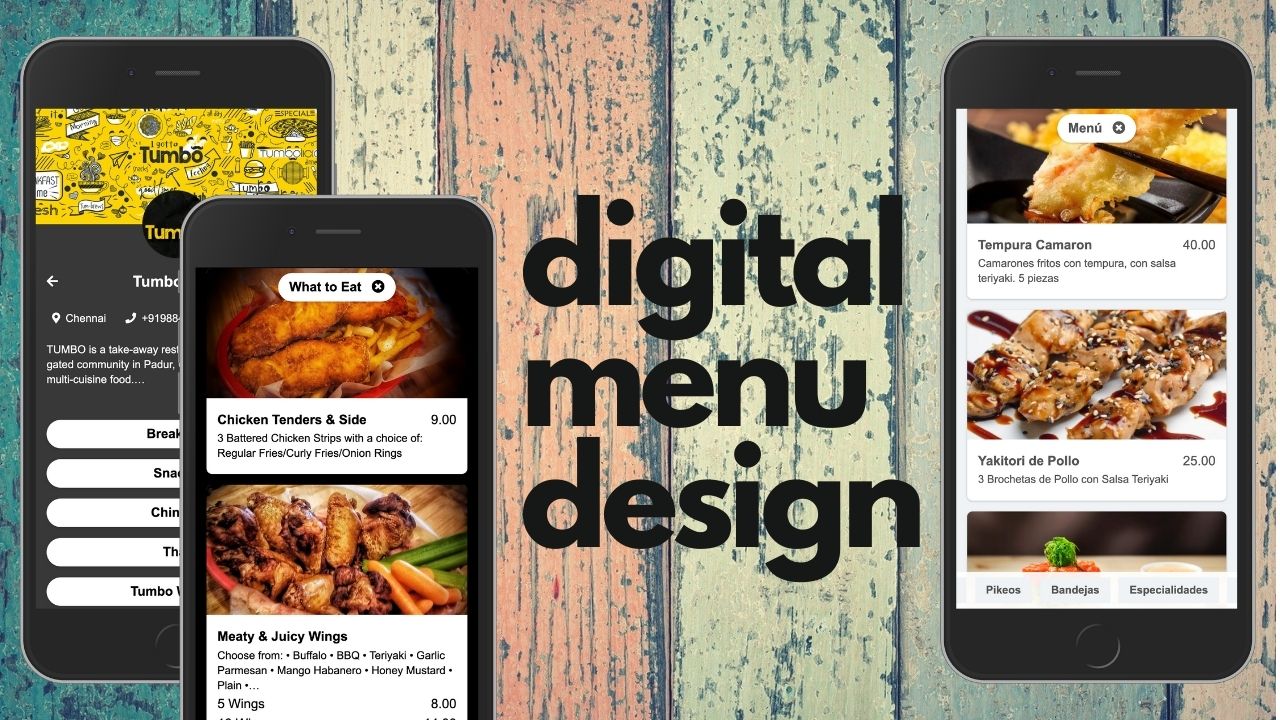This is a simple style guide with useful suggestions and design ideas for improving the appearance of your digital menu created with BuonMenu.
Before reading these suggestions we recommend to check out the getting started guide for creating your digital menu. Creating a menu is very simple and doesn't require design skills: you just need to add some content and the design work is performed automatically by our software. In any case if you also follow the below advice the menu will look even more professional.
Try different shades for the background color
You can use any background color and we adapt the text automatically, however you should use this feature carefully.
If you choose a background that is too bright (e.g. pure yellow or pure blue) you can make your menu hard to read and watch... Instead you should prefer colors with lower saturation and brightness.
When you select the color, try to adjust the light or add some gray: you can often get a better result. Basically, once you have chosen the hue of your menu, we recommend to try different shades and not just the pure color.
You can also use the background color to match the style of your brand.
You can also choose whether you want a dark menu or a light menu: once you choose a color, try it in both versions (for example you can try with a soft, light color or with a solid, dark color).
Finally we recommend to try different shades of gray: it is often a very elegant choice and it doesn't make your menu hard to read. Furthermore your images will shine if you choose a neutral background color.
Use remarkable photos
Although photos are optional, they can give great value to your menu.
When you upload a photo to your menu, make sure to use only high resolution photos. Don't use small, resized or compressed images because they will result in poor quality and blurred photos.
Note that if you download a photo from a website, from social networks or if you send it using WhatsApp, the image will be compressed automatically and it will lose quality. In general you should not use them, or at least make sure to download a large version of the image.
We recommend to upload only the original, high quality photos on BuonMenu because they will appear more sharp. Note that we already perform compression and image optimization on our servers, following the best practices recommended by Google, so it is not necessary that you perform that.
It is also extremely important to take great photos of your dishes. Here's some tips:
- keep the right light in the environment when you take the photo (e.g. avoid photos that are too dark)
- use a simple and clean background, like a table (avoid messy backgrounds)
- try to use the same background and the same position of the camera for all the photos (or a group of photos) to give a professional effect to your menu
- use the food mode on your camera to get the perfect focus on your dish and give a blurred effect to the background (most smartphones, like Android, support this mode)
- try filters on your photos (for example try to give a darker color on the sides and a smoky effect to all grilled food, or add inner shadows to the photos together with a dark background of the menu)
- make sure that the food is in the centre of the photo, because all the photos on BuonMenu will be centered and cropped automatically (2:1 aspect ratio); if you want to control exactly how a photo is cropped and how it is displayed on BuonMenu, you can crop the photo manually (2:1 aspect ratio) before the upload (in any case this is not required and not particularly useful in general)
Be careful with photos of bottles
Pay attention to the photos of bottles (e.g. wine), because they are often cropped in a bad way: in order to avoid problems make sure to take horizontal photos or in any case to keep the bottle in the centre of the photo and take the photo from distance, in order to avoid excessive cropping.
Alternatively you can also crop the image manually to create an horizontal image (2:1 aspect ratio or similar), before uploading it to BuonMenu. In this way you can control exactly where the image is cropped.
It is also especially important to choose the right background for bottles and keep it consistent across your menu.
Instead of taking photos of the bottles or cans (for wine, coke, etc.) you can use an image that represents the product, the logo of the product for example.
Finally remember that the photos are optional, so it is possible to create a wine list (or similar) without any photo.
Use emoji
Try to add some emoji to your menu: in particular you can use food emoji for the categories or for the labels.
For example, you can add a food emoji after the name of a category to make it more appealing:
- Sushi 🍣
- Pizza 🍕
- Desserts 🍰
- Cocktails 🍸
- etc.
You can also use emoji to highlight specific labels associated to the product:
- Ⓥ Vegan
- 🌱 Organic
- 🌶 Spicy
- ⭐️ Special
- etc.
Keep the style consistent
Choose a style and keep that for the entire menu in order to give a professional effect. Don't change style randomly.
For example:
- choose how to organize your menu; make a plan; note that BuonMenu allows you to create separate menus and multiple categories for each menu; make good use of this powerful feature to keep everything organized in a consistent, logical way
- avoid to mix uppercase and lowercase randomly; for example if you decide to write the name of a menu (title) in uppercase, then write all the menu names in uppercase; if you use lowercase then always use lowercase; in any case avoid to write everything in uppercase because that is extremely difficult to read
- use always the same style for photos and items: for example, if you don't have many photos or you don't want many photos, you can decide to have a photo only for the first dish of every category (that looks great and is much better compared to having a few random photos in random positions the menu)
- use a consistent style and any time that you make a choice, try to stick to it (e.g. if you add an emoji near the name of a category, maybe you can add an emoji at the end of each category).